| PFTrack Documentation | Workspace |
Movie Playback
Scrub bar | RAM cache indicator | Frame indicators | Mouse controls | Keyboard controls
When movies or image sequences are displayed in the Cinema window, transport controls are provided below the window to help with playback and frame-by-frame control.
-  ,
,  ,
,  Cycles the playback mode between Loop, Bounce and Play once.
Cycles the playback mode between Loop, Bounce and Play once.
-  Marks the current frame as the playback In point.
Marks the current frame as the playback In point.
-  Jump to the playback In point.
Jump to the playback In point.
-  Steps backward by one frame.
Steps backward by one frame.
-  Reverse play.
Reverse play.
-  Stop playback.
Stop playback.
-  Forward play.
Forward play.
-  Step forward by one frame.
Step forward by one frame.
-  Jump to the playback out point.
Jump to the playback out point.
-  Marks the current frame as the playback out point.
Marks the current frame as the playback out point.
- 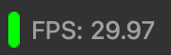 The actual frame-rate being played back. A colour-coded "traffic-light" which indicates green if the target frame rate is being met; yellow if the target frame rate is nearly being met (frames are delayed by less than 3 vertical retraces); and red or unlit otherwise. This information is updated every few seconds.
The actual frame-rate being played back. A colour-coded "traffic-light" which indicates green if the target frame rate is being met; yellow if the target frame rate is nearly being met (frames are delayed by less than 3 vertical retraces); and red or unlit otherwise. This information is updated every few seconds.
All of the transport controls described here are bound by the In and Out playback points (which are separate to the in/out values for tracking or other processing operations). Unless otherwise set, the In and Out points are the start and end frames of the clip.
Scrub bar
The scrub bar is located at the top of the lower Workspace area and runs the entire width of the PFTrack user interface.

The scrub bar has many more uses over and above the usual functionality of positioning the play-head. It can also display useful information about the clip and RAM cache. Note that unlike the transport controls described above, the scrub bar is not bound by the In and Out playback points.
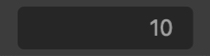 Current frame number or current timecode, depending on which mode has been set for display.
Current frame number or current timecode, depending on which mode has been set for display.
 Cache the clip into RAM. Right-clicking on the button will display a menu allowing the caching strategy to be set. Options are: Nearby frames which to fill the RAM cache with frames nearest to the play-head; Entire clip to cache the entire clip (or as much as will fit into the RAM cache); or Playback in/out which can be used when a playback in/out range is set to cache frame within that range. The RAM cache can also be cleared using this menu by selecting Clear.
Cache the clip into RAM. Right-clicking on the button will display a menu allowing the caching strategy to be set. Options are: Nearby frames which to fill the RAM cache with frames nearest to the play-head; Entire clip to cache the entire clip (or as much as will fit into the RAM cache); or Playback in/out which can be used when a playback in/out range is set to cache frame within that range. The RAM cache can also be cleared using this menu by selecting Clear.
 Clicking this button will hide (or show) the lower workspace area. This can be used to give more space to the Cinema and Viewer windows if desired.
Clicking this button will hide (or show) the lower workspace area. This can be used to give more space to the Cinema and Viewer windows if desired.
 Reset the frame range displayed in the scrub bar to the start and end frames of the clip.
Reset the frame range displayed in the scrub bar to the start and end frames of the clip.
 Toggle between displaying frame numbers and timecode in the Scrub bar.
Toggle between displaying frame numbers and timecode in the Scrub bar.
RAM cache indicator
The Cinema will cache frames in order to improve playback and interaction speed. The frames that are currently cached in RAM are represented by a green line in the scrub bar:
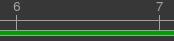
The green line is made up of fragments that are 1 frame wide which form a continuous region when adjacent frames are cached whilst playing or scrubbing through a clip.

The yellow line indicates frames that are cached into RAM when clicking the  Cache clip button.
Cache clip button.
The amount of memory available for use by the RAM cache can be adjusted in the Preferences window.
Frame indicators
Colour-coded indicators are also displayed in the scrub bar to mark particular frames. These can include:
 Play-head, i.e. the current frame.
Play-head, i.e. the current frame.
 Playback in and out points.
Playback in and out points.
Many nodes also indicate the range of frames over which they are operating, showing which frames have not been process in red:

Any keyframes that have been placed are shown with smaller caret indicators:

And finally, after a node processes frames (for instance, by tracking between them), they are shown in blue:
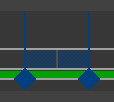
Mouse controls
- Left click in scrub bar to move playhead to the position of the mouse.
- Click and drag left mouse button in scrub bar to scrub through the clip.
- Click and drag middle mouse button in scrub bar to zoom.
- Click and drag right mouse button in scrub bar to pan.
Note that by default, the Cinema Window will update the media as the frame number is changed during scrubbing. This behaviour can be changed in the User Preferences to only update the media display when the mouse button is released.
Keyboard controls
- ←, → move backwards or forwards by one frame.
Additional keyboard shortcuts for playback controls are listed in the Keyboard and Mouse Preferences.