| PFTrack Documentation | Project Manager |
Project Backups
A PFTrack project is structured on disk as a directory containing a number of files and sub-directories. A recursive copy (or zip) of the project directory is sufficient to back-up the current state of the project to an external location if desired.
This can easily be achieved on Windows by right-clicking on the project folder, and selecting Send to > Compressed (zipped) folder.
On macOS, right-click on the project folder and select Compress (folder).
On Linux, use any available compression command such as zip, gzip or bzip2.
You can also save a duplicate copy of the active project directly from the Project Manager by clicking the Save As button. This will allow a new name and/or project location to be specified:
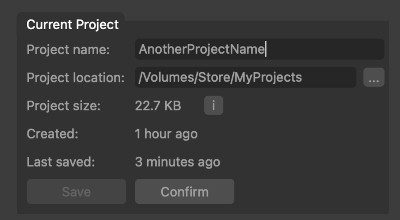
Clicking the Confirm button will write the duplicate copy of the project to disk and make the duplicate the active project.
Please note: Using the Save As button will only save a copy of the project data files, not the media imported into the project.